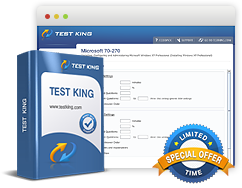Configuring Backup and Recovery Options - Configure System Recovery Options - restore system settings
Exam: Microsoft 70-680 - Windows 7, Configuring
Configuring Backup and Recovery Options
Configure System Recovery Options
Restoring System Settings
Performing a system restore only returns a computer's system files to an earlier point in time. Performing a system restore does not affect personal files, such as user-created documents, photographs, or email messages. You can perform a system restore in two ways:
- By opening the System Restore utility from within Windows 7, either through the Control Panel or by running the rstrui.exe utility
- By accessing the System Restore item on the System Recovery Options menu, which you can access by booting off the Windows 7 installation media or a system repair disc.
You can only use System Restore to roll back system files and settings to an earlier point in time. You can't use System Restore to recover damaged or deleted user files. When you create a system restore point, it creates a new previous versions of files point, however you don't access previous versions of files through the System Restore functionality.
Last Known Good Configuration
You use LKGC if the operating system starts but then fails after the Starting Windows logo is displayed. LKGC reverses the most recent system, driver, and registry modifications. Windows 7 writes a new LKGC only after the computer successfully starts in Normal mode and a user performs a successful logon. If you use LKGC, you lose all configuration modifications that were made since a user last logged on successfully.
Starting in LKGC does not modify any user files on the computer, so a user doesn't lose any new documents or changes made to existing documents when restarting using LKGC. Restarting in LKGC means that system changes made since the last successful logon will be lost. You have to reapply any changes, such as installing updates or installing drivers. When taking this action, keep in mind the configuration issue that required you to resort to LKGC in the first place.
Use LKGC if you make a change to the computer and the computer displays the Starting Windows logo after restarting, but you can't perform a successful logon. You should not use LKGC if the computer does not reach the stage of displaying the Starting Windows logo.
To access LKGC, perform the follow these steps:
- Ensure that you remove all bootable media from the computer. Restart or power on the computer and then press F8 after the firmware POST process completes. If the Starting Windows logo appears, you need to restart because you have missed being able to enter LKGC.
- On the Advanced Boot Options menu, choose Last Known Good Configuration.
Related IT Guides
- Configuring Backup and Recovery Options - configure backup - Backing up files, folders, or full system
- Configuring Backup and Recovery Options - Configure Backup - creating a system recovery disk
- Configuring Backup and Recovery Options - Configure file recovery options - restore user profiles
- Configuring Backup and Recovery Options - configure file recovery options - Restoring damaged and deleted files by using shadow copies
- Configuring Backup and Recovery Options - Configure System Recovery Options