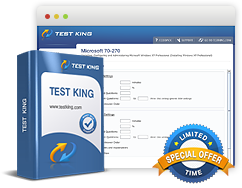Configuring Backup and Recovery Options - configure file recovery options - Restoring damaged and deleted files by using shadow copies
Exam: Microsoft 70-680 - Windows 7, Configuring
Configuring Backup and Recovery Options
Configure File Recovery Options
Restoring damaged and deleted files by using shadow copies
A shadow copy is a copy of a file as it existed at a previous version in time. Previous versions of files are copies of the files, as they existed when a restore point is created or a backup is taken. By default, Windows 7 does this once per day, although if you store files on volumes other than the default system volume, you might need to enable this functionality. You can enable it on the System Protection tab of the System Properties dialog box. Although a user might modify a file several times throughout the day, only the version of the file as it exists when the restore point is created is available through previous file versions.
You can use Windows 7's previous versions of the files' functionality to restore previous copies of files stored on the local file system. You can use this process to recover damaged files without having to recover those files from backup. Instead of restoring to the original location, you can copy previous versions of files to an alternate location. Users might need to recover several different versions of the same file to find a version that meets their recovery needs.
You can restore previous versions of files by following these steps:
- Right-click the file that you want to restore and click Restore Previous Versions.
- On the Previous Versions tab, you'll see a list of previous versions of the file. If you are also using backup, you'll see previous versions of the files that are available through restoring from backup. This works best if you are using locally attached storage or a removable device attached to the computer to store backup files.
- If you choose Restore, the previous version of the file will overwrite the current version of the file. If you choose Copy, you can copy the previous version of the file to an alternate location, which doesn't overwrite the current version of the file. You can also open the file directly by clicking Open. (This option is not available if the previous version is stored on a backup instead of as a shadow copy.) If you are restoring a version that is contained within a backup, the Restore Files Wizard will be triggered, and you'll need to make the backup location available.
Previous versions are not available in the following situations:
- The file has not been modified. Previous versions of files are available only for those files that have been altered or deleted.
- A restore point or backup has not been made since the file was altered.
- System protection is not enabled for the volume hosting the files. You need to enable system protection on each volume that hosts files if you want to use previous versions of files' functionality.
You can control how previous versions of files function through Group Policy settings located in the \Administrative Templates\Windows Components\Windows Explorer\Previous Versions node in both the Computer Configuration and User Configuration areas of a Group Policy object (GPO). These policies are primarily used to restrict users from performing restoration using the previous versions' functionality. The functionality that you can block through these policies is as follows:
- Prevent Restoring Previous Versions From Backups You can disable the Restore button on the Previous Versions tab for files available through backup.
- Prevent Restoring Local Previous Versions You can disable the Restore button for files available locally.
- Prevent Restoring Remote Previous Versions You can disable the Restore button for files and folders hosted on file shares.
- Hide Previous Versions Lists for Local Files You can hide the list of previous versions available for local files.
- Hide Previous Versions List For Remote Files You can hide the list of previous versions available for files hosted on file shares.
- Hide Previous Versions Of Files On Backup Location You can hide the list of previous versions of files stored on backups.
Related IT Guides
- Configuring Backup and Recovery Options - configure backup - Backing up files, folders, or full system
- Configuring Backup and Recovery Options - Configure Backup - creating a system recovery disk
- Configuring Backup and Recovery Options - Configure file recovery options - restore user profiles
- Configuring Backup and Recovery Options - Configure System Recovery Options
- Configuring Backup and Recovery Options - Configure System Recovery Options - restore system settings