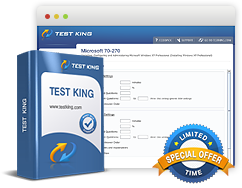Configuring Backup and Recovery Options - configure backup - Backing up files, folders, or full system
Exam: Microsoft 70-680 - Windows 7, Configuring
Configuring Backup and Recovery Options
Backing up files, folders, or full systemBy using the Backup And Restore item in the Windows 7 Control Panel, you can perform the following types of backups:
System Image Backup This backup is a block level backup of an entire volume that is stored in virtual hard disk (.vhd) format. This image is compacted to remove empty space. The backup can be stored on local media, including DVDs and removable hard disks, as well as on shared folders. If you are doing a regular system image backup to a local or removable hard disk, additional backups will be incremental at the block level. When you create a scheduled backup using the default settings, Windows 7 Backup And Restore creates a system image backup as well as the default Windows folders and local files stored in user libraries.
Data Files Backup And Restore writes data file backups as compressed .zip files to the backup device. You can select individual files, folders, or libraries to back up. This type of backup is incremental by default, and Backup And Restore writes only files that have changed since the backup to the same location. Data file backup does not back up system files, program files, EFSencrypted files, temporary files, user profile files, or files in the Recycle Bin.
When you select an external volume as target for a backup, Windows 7 creates a folder that shares the name of the computer and saves backups in subfolders with the name Backup Set <year-month-day> <time>. For example, a backup that takes place on December 28, 2011 at 13:13:00 on a removable disk mounted as volume F: on a computer named Cme would be stored in the F:\Acme\Backup Set 2011-12-28 131300 folder. Automatically created folders with incremental names store changed files within subfolders, but the name of the parent backup set folder is not updated until another full backup is performed. If you want to use the Backup And Restore Control Panel item to restore files from another computer, you'll need to use the Advanced Restore option and select Files From A Backup Made On A Different Computer.
Related IT Guides
- Configuring Backup and Recovery Options - Configure Backup - creating a system recovery disk
- Configuring Backup and Recovery Options - Configure file recovery options - restore user profiles
- Configuring Backup and Recovery Options - configure file recovery options - Restoring damaged and deleted files by using shadow copies
- Configuring Backup and Recovery Options - Configure System Recovery Options
- Configuring Backup and Recovery Options - Configure System Recovery Options - restore system settings