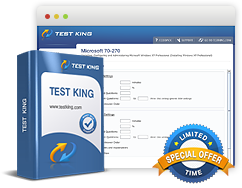Understand how Health Analyzer gathers data
Exam: Microsoft 70-667 - TS: Microsoft SharePoint 2010, Configuring
SharePoint 2010, features a new tool for carrying out an all inclusive health analysis. The tool is known by the SharePoint Health Analyzer. It acts like a watch dog that assists the farm administrator. Mistakes are a possibility even in very small farms where there are only a few administrators. These mistakes can pose challenges for the farm administrators for these may be difficult to detect; may have a direct impact on the user; may impact an important function of the system or may be detected at a much later stage. A SharePoint Health Analyzer enables checking of potential problems related to configuration, usage and performance levels.
There are predetermined health rules that are contained in a SharePoint Health Analyzer. Health rules run tests and report back the status. The status represents a definite outcome. Failure of a rule is reported and recorded at two places - one in the in the Health Reports List and second in the Windows Event Log. It is also responsible for issuing an alert in the reports generated by the Health Analyzer. This is contained in the Review Problems and Solutions which is further a page in the Central Administration. Clicking on alert allows access to additional details of the problem and suggests steps to follow in order to resolve the problem.
The fact that the items to be included in the Health Analyzer Reports can be edited is seen as an added advantage. It is also possible to customize the views, transfer items into a Microsoft Excel file and subscribe to RSS feed amongst other jobs.
All health rules can be broadly classified under following headings - Security, Configuration, Performance and Availability. Health rules can be run as per a preset schedule or otherwise. Starting from hourly basis, these can be preset to run even on weekly and monthly basis.
Using Health Analyzer
Health Analyzer one needs to be a farm administrator. The steps to use Health Analyzer are:
- As mentioned above Health Analyzer is a part of Central Administration.
- Move to the Monitoring Page.
- Click on Review Problems and Solutions.
- The various categories and the rules under a specific category will appear on this page. This page can be expanded or retracted.
- Clicking on the title of a report will allow you to see the details of the report.

Health Analyzer Page
Report Parameters
Each report that is generated by SharePoint Health Analyzer will contain values for the following:
- Title of the report that matches it to a Health rule..
- Severity which is recorded as:
- Error - This indicates towards problems that need to be fixed in order to maintain full functionality of the system.
- Warning - This indicates that the problem may not have an immediate impact.
- Information - Indicating that the report is informative in nature and does not necessarily indicate existence of a problem.
- Success - This is the best situation for it indicates that there are no issues.
- Rule Execution Failure - This indicates that the rule was not executed properly and other methods should be resorted to for resolving the problem.
- Category classifies the rule as configuration, performance, security or availability. It is possible to configure additional categories.
- Explanation describes the problem and the impact that it can have on the system
- Remedy as the name suggests, presents solution for fixing the problem.
- Failing Servers are the servers that reported the problem.
- Failing Services indicates the services where the problem occurred.
A red bar in the homepage of Central Administration indicates that there is an issue and all administrators are alerted about the problem.
Related IT Guides
- Configure your SharePoint farm for monitoring and troubleshooting
- Create a New Web Application
- Describe and Manage SharePoint Administrative Roles
- Identify components of a logical architecture
- Identify the roles and topologies of SharePoint farms
- Manage Site Collections in SharePoint 2010
- Plan SharePoint installations and upgrades
- Prepare User Accounts for SharePoint Administration and Services
- Use Performance Monitor to analyze a SharePoint farm