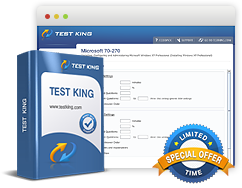Manage Site Collections in SharePoint 2010
Exam: Microsoft 70-667 - TS: Microsoft SharePoint 2010, Configuring
Create and Delete site collections.
As the name itself suggests, the term site collection refers to that collection of sites which have common owner as well as admin settings, as well as a top level site. Below this top level, one or more than one subsites can be created. Site Collections need Web applications to exist and can be created by using Central Administration, Windows PowerShell or Stsadm. Web applications can be existing or created. In this article we limit our discussion to managing site collections using Central Administration.
Before a site collection is created, it is important to ensure the availability of the following prerequisites:
- First and foremost, there is a need for the web application which can be used for the process of creating the collection.
- If there is any specific quota applicable for the site collection, that needs a quota template to implement the same, and the storage site that would result in an email alert to the site collection administrator;
- If the site collection is created at another location rather than the root directory, there needs to be a custom managed wildcard path for the same too.
Create a site collection by using Central Administration
The Central Administration Web site is used for creating a standalone site collection and you will be required to go through the following steps in order to create it:
- Click on Application Management in the Central Administration Quick Launch.
- Click on Create Site Collections. This will open the Create Site Collection page.
- You need to be in the correction Web Application section for the process to the completed smoothly. Just in case you think you are not at the right page, choose the "Change Web Application" which leads to the appropriate application required in the specific scenario.
- In the Title and Description section, putting the title is mandatory whilst putting description is not compulsory though you are advised to do so for explanation purposes.
- In the Web Site Address part, you can specify the uniform resource locator or in case of wildcard inclusion path, you are required to type the name of the site to be used in your site's URL.
- In the Template Selection, in the Select a Template list, and choose an appropriate template from the list of given templates. Or you could simply click on the Custom Tab this creates an empty site to which a template can be applied later.
- In the Primary Site Collection Administrator part, the user name is to be typed in the form DOMAIN\username. This user acts as the site collection administrator.
- Sometimes the main or Primary Adminstrator may not be present so in that case you need to use the Secondary Site Collection Administrator part, and type in the user name in the form DOMAIN\username. This however is just not mandatory but makes it a better convenience.
- In case Quota is being used you will have to click on Select a quota template in the Quota Template section.
- Click OK.
You have been successful in creating a top level site collection.
Delete a Site Collection using Central Administration
- Make sure you have the necessary admin privileges to delete the site collection. This means that you need to be a member of the specific sharepoint group
- From the Quick Launch simply click and launch the Application Management
- Goto Site Collections section, click on Delete a Site Collection.
- Once you are on the page which allows for deletion of that selection, just see if you are at the correction collection otherwise you can click on Change Site Collection. The Select Site collection dialog box will appear prompting you to select the site collection that you want to delete.
- From the options of various Web Applications, select the one which you are about to delete. When you click on the name of that specific application, the URL of that would appear in the dialogue box in Select Site Collection. Once you need see the URL, just select the same and click on OK
- A warning will be displayed which will ask if you are sure about your decision. This is provided so that just in case you have selected a wrong site collection by mistake or anything. If you feel the selection is correct just proceed and hit Delete
Once all the above steps are complete, this will lead to deletion of the site collection.
Related IT Guides
- Configure your SharePoint farm for monitoring and troubleshooting
- Create a New Web Application
- Describe and Manage SharePoint Administrative Roles
- Identify components of a logical architecture
- Identify the roles and topologies of SharePoint farms
- Plan SharePoint installations and upgrades
- Prepare User Accounts for SharePoint Administration and Services
- Understand how Health Analyzer gathers data
- Use Performance Monitor to analyze a SharePoint farm