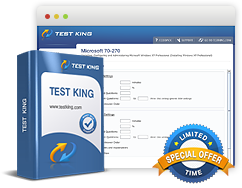Create and configure public folder databases
Exam: Microsoft 70-662 - TS: Microsoft Exchange Server 2010, Configuring
Public folder databases serve as Exchange databases that house the system and public folders. It offers effective assistance for creating copies of folders on different Exchange servers. Public folders are required to be configured if clients are operating on Outlook 2003 or an earlier version. Outlook 2010 and 2007 do not need public folders for implementing distribution of OAB or information related to the calendar.
When the Exchange Server 2010 server is installed for the first time in an Active Directory Domain Service, it can be specified if the Exchange organization will support Microsoft Outlook 2003 or Entourage. Clicking on YES a public folder database will be created and in case of NO a public folder database can be created later on. For creating it later on New-PublicFolderDatabase cmdlet can be used.
Creating a Public Folder Database
As described in the last parts the New-PublicFolderDatabase cmdlet can be used for creating a public folder database. The procedure to be followed is
- Go to Organization Configuration and click on Mailbox.
- Move to the Action window and click on New Public Folder Database.
- The New Public Folder Database Wizard will be available in the Introduction Page. Enter the name of the public folder and proceed to make a selection of the Mailbox server.
- Click on Next.
- Move to the Set Paths page, for changing the default paths. The paths are changed to the transaction log and the database (.edb) file. Click on Next.
- Make sure that Mount This Database box is selected in case you want to mount the database at the time of its creation.
- Proceed to read the brief description of the settings provided on the New Public Folder Database page and in case all settings are as you want, proceed to click on New. This will create a public folder database.
Configuring Public Folder Database Properties
The dialog box marked as Properties allows access to the public folder database using the EMC. The procedure to be followed is the same as accessing Properties of a mailbox database. From the dialog box for Properties one gets access to various tabs - the General Tab, Public Folder Referral Tab, Replication Tab and the Limits Tab.- The General Tab: This provides a lot of information pertaining to the database. The information that it provides is in the nature of path of the file path, the file is mounted or not and the backup status. The schedule for replication of the database can be configured and even specify if the database is to be mounted at the time of startup, overwritten by restoration and if circular logging is to be enabled or not.
- The Replication Tab: This tab allows configuration of interval between two replications and the size of the message. It can be specified if the replication is to run always, never run, run on hourly basis, every two or four hours. Click on Customize for configuring the settings.
- The Limits Tab: This performs the same functions as the Limits Tab in the dialog box for the Mailbox Database Properties. Maximum Item Size, Prohibit Post and Warning size limits can be configured along with specifying the Deletion settings, Age Limits and Warning Message Interval.
- Public Folder Referral Tab: This tab can be used for controlling the way Exchange Server 2010 will redirect the users in the public folder servers of an enterprise.
Related IT Guides
- Configuring Public Folder Limits
- Create and configure address lists
- Create and configure mailbox databases
- Create and Configure Public Folders
- Create Mailboxes
- Determine which software components need to be installed prior to deploying Exchange Server 2010
- Mail Contacts
- Mail-Enabled Users
- Prepare the Active Directory environment for the introduction of Exchange Server 2010