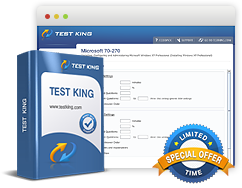Windows Server 2008 R2 Answer Files
Exam: Microsoft 70-646 - Windows Server 2008, Server Administrator
An answer file permits setting up definite setup options like partition hard disk drives, location of the Windows Server 2008 R2 image to be installed and the product key. The answer file of Windows Server 2008 R2 is normally known as Autounattended.xml. The Windows Server 2008 R2 installation process searches for the file on its own. The installation process searches for the file on the local and attached media during the setup process. It does this in order to start an unattended installation.
The XML format is used by a Windows Server 2008 R2 answer file. An administrator creates this file by using a Windows System Image Manager (Windows SIM) tool. The SIM tool is a part of the Windows Automated Installation Kit (Windows AIK or WAIK). This can be obtained from the Microsoft Download Center or can be downloaded using the Microsoft Deployment Toolkit (MDT) Deployment Workbench. A text editor can also be used for creating an answer file. The benefits of using the XML syntax are:
- Better utilization of time;
- Allows verification of the results that may actually be produced by an unattended answer file.
The following steps have to be followed in order to create an answer using the Windows SIM:
- Initiate the Windows SIM. The application can be downloaded using the Microsoft Deployment Toolkit (MDT) or from the website of Microsoft.
- The next step involves copying the file \Sources\Install.wim from the Windows Server 2008 R2 installation media to a temporary directory. The temporary directory is placed on a system running Windows Server 2008 R2 which also has the Windows AIK component of MDT 2010 installed.
- The next step is to click on the File menu, followed by clicking on Select Windows Image. From here move to the temporary directory where Install.wim was copied followed by selecting the file. All editions and versions of Windows Server 2008 R2 are contained here.
- The system prompts you to click on an image in the Windows Image file. Make selection of Server Enterprise or the image for which an answer file has to be created. This has to be followed by clicking on OK.
- The system will then ask if a catalog file has to be created. Click on Yes and when prompted by the User Account Dialog box click on Continue. This will create the catalog.
- In the File menu, select New Answer File.
- Selection of the appropriate part in the Windows Image allows configuration of properties for the component.
- Once the answer file has been saved automatic validation takes place against the loaded operating system image.
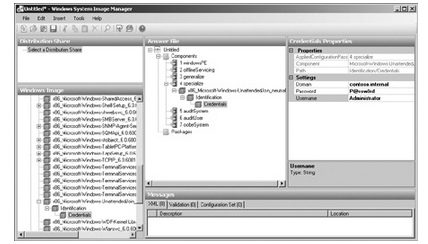
Creating the Autounattended.xml file in Windows SIM
Running an Unattended Installation
In traditional unattended installations floppy disks that contain unattended text files. Since the modern systems do not have floppy drives, the Windows Server 2008 R2 setup routine performs a check on all the local volumes of the server automatically for a file identified by the name Autounattended.xml. The check is also performed on removable disk drives that are attached to a computer.
Related IT Guides
- Analyzing the IPv6 Address Structure
- Determine which edition of Windows Server is appropriate for a specific set of circumstances
- IPv4-to-IPv6 Compatibility and Transition to IPv6
- Multicast, Scheduled, and Automatic Deployment
- Plan for the installation of or upgrade to Windows Server 2008 or Windows Server 2008 R2
- Planning an IPv6 Network
- Planning Windows Server 2008 and Windows Server 2008 R2 DNS
- Using IPv6 Tools
- Windows Deployment Services