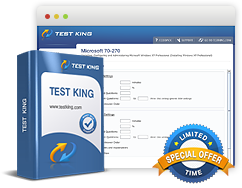Plan for the installation of or upgrade to Windows Server 2008 or Windows Server 2008 R2
Exam: Microsoft 70-646 - Windows Server 2008, Server Administrator
Before we proceed to discuss how best to install or upgrade a Windows Server 2008or Windows Server 2008, it is important to understand the per functionary differences that exist between the two. The important differences are summarized in the table below.
| Windows Server 2008 | Windows Server 2008 R2. | |
| Processor | All three types of processors - x86, x64 and IA64 processors | Does not support x86 processors, but supports x64 and IA64 processors |
| Foundation Edition | Not available | Available |
| Features | Does not support features like Active Directory Recycle Bin, Hyper-V Dynamic Memory, managed service accounts, AppLocker, DirectAccess, BranchCache, IIS 7.5 | Supports features like Active Directory Recycle Bin, Hyper-V Dynamic Memory, managed service accounts, AppLocker, DirectAccess, Bra nchCache, IIS 7.5 |
Choosing the Edition and Version
Windows Server 2008 is available in many editions which further have many versions. While a particular edition may be appropriate for a specific role another edition and configuration may be more suitable for another role. The various editions that are available are:
- Windows Server 2008 R2 Standard Edition
- Windows Server 2008 R2 Enterprise Edition
- Windows Server 2008 R2 Datacenter Edition
- Windows Web Server 2008 R2
- Windows Server 2008 R2 for Itanium-Based Systems
- Foundation Edition
- HPC Server Edition
Server Core Installation Option
This is a lighter degree installation option of Windows Server 2008 R2. In this a complete desktop is not provided rather Windows Server R2 is managed from the command shell. A computer with a Server Core can be managed remotely by connecting through a Microsoft Management Console (MMC). A Remote Desktop Protocol (RDP) session can also be established. Once connected the command shell is required for carrying out administrative functions. Management consoles can be used for administering a remote computer with Server Core. Windows PowerShell commands can also be run against a computer running<> Server Core which becomes possible if configuration of Windows Remote Management (WinRM) has been carried out properly.
The benefits that Server Core installation offers are:
- Reduced need of updates;
- Reduced number of components that may be attacked;
- Reduced hardware requirements.
While considering deployment of Server Core, the following factors play an important role:
- Up-gradation of a system with the Server Core installation option of a specific edition to the Full option is not possible;
- Up-gradation of a system with Windows Server 2003 to a Server Core installation of Windows Server 2008 R2 is not possible;
- Roles like AD FS, WDS and Network Policy and Access Services, and WDS, are unavailable on Server Core.
Physical Versus Virtual Deployment
The next important consideration while deploying Windows Server 2008 R2 is if it will be done virtually or physically. It is important to consider the following points while deciding between physical and virtual deployment.
- Licenses for four virtual machines are available in the Enterprise edition allowing a total of five virtual machines on a single machine;
- Unlimited licenses for virtual machines are included in the Datacenter edition;
- Computers with heavy workloads are not an ideal choice for virtual machines;
- Virtual deployment simplifies assignment of administrative permissions.
Related IT Guides
- Analyzing the IPv6 Address Structure
- Determine which edition of Windows Server is appropriate for a specific set of circumstances
- IPv4-to-IPv6 Compatibility and Transition to IPv6
- Multicast, Scheduled, and Automatic Deployment
- Planning an IPv6 Network
- Planning Windows Server 2008 and Windows Server 2008 R2 DNS
- Using IPv6 Tools
- Windows Deployment Services
- Windows Server 2008 R2 Answer Files