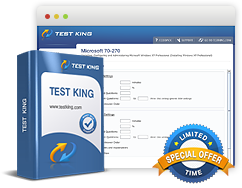Configuring Remote Desktop Services - remote desktop connections
Exam: Microsoft 70-643 - TS: Windows Server 2008 Applications Infrastructure, Configuring
Configuring Remote Desktop Services
Remote Desktop Connection
To connect to a Terminal Server or a computer that has Remote Desktop enabled, you use the Remote Desktop Connection (RDC) program, assuming that you have network connectivity to the computer and you have the permissions to connect to it. You can also start the Remote Desktop by executing the mstsc.exe program.
When you start RDC, you specify an IP address or host name that is resolved to the computer's IP address. To configure RDC including display settings, local resources (sound, printer, clipboard and keyboard), and server authentication, click on the Options button on the initial Remote Desktop Connections box.
From the General tab, you can also save the current connection settings (in the form of an rdp file (*.rdp) so that you can easily open a remote connection with the configured settings in the future just by double-clicking the rdp file. In addition to interfacing with your monitor, keyboard, and mouse, RDC supports the following:
- Audio Redirection: Enables users to run an audio program on the remote desktop and have the sound redirected to the local computer.
- File System Redirection: Enables users to use their local files on a remote desktop within the terminal session.
- Printer Redirection: Enables users to use their local printer within the terminal session as they would with a locally or network shared printer.
- Port Redirection: Enables applications running within the terminal session to access local serial and parallel ports directly.
- Clipboard Sharing: Enables clipboards to be shared between the remote computer and the local computer.
- Increased Security: Users can set 128-bit encryption by using the RC4 encryption algorithm and Transport Layer Security (TLS).
Windows Server 2008 includes RDP 6.1 and Windows Vista includes RDP 6.0. Although Windows XP has RDP 5.1 and Windows Server 2003 has RDP 5.2, you can upgrade Windows Server 2003 with Service Pack 1 and Windows XP with Service Pack 2 to RDP 6.0 by using Windows Update or by downloading it from the Microsoft Download website. RDP 6.0 has the following improvements over older versions of RDP:
- Server authentication: Verifies that you are connecting to the correct remote computer or server.
- Resource redirection: Portable Devices can be redirected, specifically media players, based on the Media Transfer Protocol (MTP), and digital cameras, based on the Picture Transfer Protocol (PTP).
- Single Sign-On (SSO): An authentication method that enables a user with a domain account to log on once, using a password or smart card, and then gain access to remote servers without being asked for credentials again. SSO is controlled with group policies. For SSO to function, the client computer and Terminal Server must be joined to the same domain. In addition, Single Sign-On for remote connections functions only on Windows Vista-based computers that are attempting to access Windows Server 2008-based Terminal Servers.
- Visual enhancements: Enhancements include 32-bit color, font smoothing (Clear Type), higher resolution desktops, support for additional display resolution ratios to support the newer widescreen monitors, and spanning multiple monitors horizontally that have the same resolution to form a single desktop. The total resolution across all monitors cannot exceed 4096×2048.
- Single Application: Users can access a single application instead of the entire desktop.
- Increased Security: Users can configure front-end Internet Information Services over an HTTPS connection by using the TS Gateway feature.
- Windows Aero Features: Users can use the Windows Aero features, including translucent windows, taskbar buttons with thumbnail-sized window previews, and a view of your open Windows in a three-dimensional stack on your desktop that was introduced with Windows Server 2008.
- Configure Remote Desktop licensing - deploy licensing server
- Configuring a web services infrastructure - simple mail transfer protocol
- Configuring network application services streaming media
- Deploying Servers - failover clusters
- Deploying Servers - network load balancing
- Deploying Servers - snapshots
- Deploying Servers - virtual hard disks