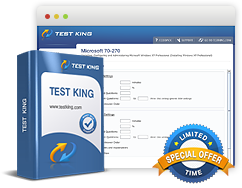Operational Procedure - Physical Safety
Exam: CompTIA 220-701 - CompTIA A+ Essentials 700 series
Operational Procedure
Physical Safety
Physical safety considerations include the following:
- Securing cables
- Using caution with heavy items
- Not touching hot components
- Considering workplace ergonomics
Cables can be a trip hazard. Employ proper cable management by routing cables away from high-traffic areas and keep computer cables stowed away and tie-wrapped. Network cables should have been installed permanently within the walls and ceiling, but sometimes you might find a rogue cable. If you discover a cable lying on the floor, or hanging from the ceiling, alert your network administrator or your manager. Do not attempt to reroute the network cable yourself. You don't know what data is transferred on the cable. Because network cabling is monitored by municipalities the same way other electrical work is done, only qualified, trained technicians should take care of the network wiring.
Be careful with heavy items, such as a rack-mounted UPS, which could weigh up to 100 pounds. If it needs to be moved, ask for assistance, use proper moving equipment, or have the appropriate building personnel move the item for you. When moving items, bend at the knees, and lift with your legs, not with your back.
Watch for hot components. Processors and hard drives can run extremely hot in some computers. Allow them to cool before handling them to avoid minor burns. This goes for components within a laser printer such as the fuser assembly. Sometimes power supplies burn out. This could be accompanied by a significant amount of heat and possibly smoke. Be patient and handle these carefully.
You probably won't get any questions on the exam about this, but ergonomics are important when operating the computer. Ergonomics can affect the long term health of the computer operator. It is important to keep the wrists and hands in-line with the forearms and to use proper typing technique. Keep the elbows close to the body and supported if possible. The lower back should be supported as well, and your head and neck should be straight and in-line with the back; the shoulders should be relaxed. Keep the top of the monitor at or just below eye level. Take breaks at least every 2 hours to avoid muscle cramps and eyestrain. To further reduce eyestrain, increase the refresh rate of the monitor if possible.
Related IT Guides
- Operating Systems And Software - Configure Power Management
- Operating Systems And Software - Device Manager
- Operating Systems And Software - File systems
- Operating Systems And Software - Virtual Memory
- Security - Encryption Technologies
- Security - Malicious Software Protection
- Security - Usernames and Passwords